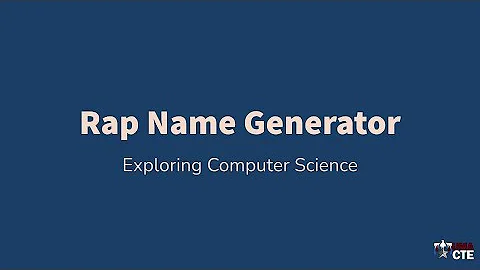Automate Loads and Boundary Conditions in ANSYS Mechanical
Table of Contents:
- Introduction
- Understanding the Object Generator
- Creating Name Selections in Spaceclaim
- Importing Name Selections to Ansys Mechanical
- Creating Name Selections in Ansys Mechanical
- Inserting Joints for Bolt Assemblies
- Automating the Process with the Object Generator
- Applying Bolt Pretension
- Setting Up Bolt Pretension for Top Bolt
- Setting Up Bolt Pretension for Bottom Bolt
- Conclusion
Automating Processes in Ansys Mechanical with the Object Generator
- Introduction
Welcome to another tech tip video on Ansys Mechanical! In this video, we will be focusing on how to use the Object Generator to automate processes such as creating joints and applying loads on repeated members.
- Understanding the Object Generator
The Object Generator in Ansys Mechanical allows us to automate repetitive tasks by creating name selections or groups. These groups can be used to select specific surfaces or components for further actions.
- Creating Name Selections in Spaceclaim
To begin automating processes, we first need to create name selections in Spaceclaim. These name selections will help us identify and select the surfaces we want to work with. By utilizing the selection capabilities of Spaceclaim, we can quickly create name selections for top and bottom vertexes, bolts, and washers.
- Importing Name Selections to Ansys Mechanical
Once we have created the name selections in Spaceclaim, we can easily import them into Ansys Mechanical. This allows us to utilize the name selections for further actions within the software.
- Creating Name Selections in Ansys Mechanical
Alternatively, we can also create name selections directly within Ansys Mechanical. By selecting the desired vertexes or surfaces, we can create name selections to be used in subsequent steps.
- Inserting Joints for Bolt Assemblies
In order to connect the bolts to the washers, we need to insert joints. With the help of smart selection in Ansys Mechanical, we can easily select the surfaces we want to work with. This feature eliminates the need for manual filtering and selection, making the process more efficient.
- Automating the Process with the Object Generator
The Object Generator comes into play when we want to automate the process of inserting joints for multiple bolt assemblies. By selecting the desired features and using the Object Generator, we can duplicate and automate the process for all the assemblies at once.
- Applying Bolt Pretension
After setting up the joints, it's time to apply bolt pretension. This step ensures proper load distribution and accuracy in the analysis. By selecting the bolts and setting the desired clamp load, we can easily apply bolt pretension to all the line bodies.
- Setting Up Bolt Pretension for Top Bolt
To specifically set up bolt pretension for the top bolt, we utilize the name selections created earlier. This allows us to target only the top surfaces of the bolts and apply the desired pretension.
- Setting Up Bolt Pretension for Bottom Bolt
Similar to the top bolt, we can also set up bolt pretension for the bottom bolt using the name selections. This ensures accurate analysis and load distribution across the entire assembly.
- Conclusion
In conclusion, the Object Generator in Ansys Mechanical is a powerful tool that allows engineers to automate repetitive processes such as creating joints and applying loads. By utilizing name selections and smart selection, we can streamline the analysis workflow and save valuable time.
Highlights:
- The Object Generator in Ansys Mechanical automates processes for creating joints and applying loads.
- Name selections can be created in both Spaceclaim and Ansys Mechanical for efficient selection of surfaces.
- Smart selection simplifies the process of selecting surfaces for joints.
- The Object Generator duplicates and automates processes for multiple bolt assemblies.
- Bolt pretension can be easily applied using the Object Generator and name selections.
- Automatic load distribution ensures accurate analysis results.
FAQ:
Q: What is the purpose of the Object Generator in Ansys Mechanical?
A: The Object Generator helps automate processes for creating joints and applying loads.
Q: Can name selections be created in both Spaceclaim and Ansys Mechanical?
A: Yes, name selections can be created in both software to facilitate efficient selection of surfaces.
Q: How does smart selection simplify the process of selecting surfaces for joints?
A: Smart selection guesses the user's intended selection, eliminating the need for manual filtering and selection.
Q: Can the Object Generator automate processes for multiple bolt assemblies?
A: Yes, the Object Generator can duplicate and automate processes for multiple bolt assemblies.
Q: How is bolt pretension applied using the Object Generator and name selections?
A: The Object Generator allows for easy selection of bolts and the application of desired pretension.
Q: What ensures accurate analysis results in terms of load distribution?
A: By utilizing the Object Generator and name selections, accurate load distribution is achieved for bolt assemblies.
 WHY YOU SHOULD CHOOSE SaasVideoReviews
WHY YOU SHOULD CHOOSE SaasVideoReviews