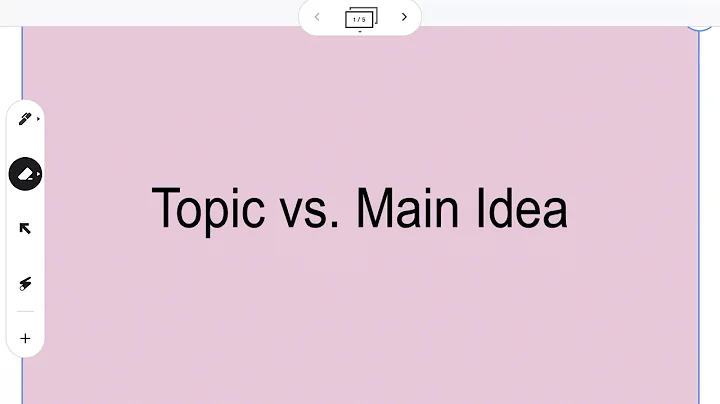Create Stunning YouTube Color Palettes with Canva Magic Studio
Table of Contents
- Introduction
- Why is choosing the right color important for your brand?
- Using Canva to select the perfect color
- 3.1 Open Canva in your browser
- 3.2 Exploring the color palettes
- 3.3 Selecting colors based on your niche
- 3.4 Copying the color codes
- Using Canva's mobile app to implement the colors
- 4.1 Opening Canva app
- 4.2 Creating a blank space for Channel Banner
- 4.3 Changing colors in Canva app
- Creating a consistent brand image
- 5.1 Importance of consistency in color choice
- 5.2 Tips for maintaining color consistency
- Conclusion
- FAQ
How to Choose the Most Appropriate Color for Your Brand on YouTube
When it comes to establishing your brand on YouTube, the colors you choose play a vital role in creating a memorable and cohesive visual identity. Whether you are a music channel, a beauty guru, or a fitness enthusiast, selecting the right color scheme can help convey your message effectively and grab the attention of your target audience. In this article, we will explore the importance of choosing the right colors for your brand and guide you through the process of using Canva, a popular online design tool, to select the most appropriate color palette.
1. Introduction
As an aspiring YouTuber or someone looking to revamp their channel's branding, it is crucial to understand the significance of color in conveying emotions, setting the tone, and creating a memorable brand image. In this article, we will discuss why choosing the right color for your brand is vital and how you can leverage Canva's extensive color options to create an eye-catching and cohesive visual identity.
2. Why is choosing the right color important for your brand?
Colors have a profound psychological impact on human emotions and behavior. They evoke specific feelings and associations, making them a powerful tool for brand communication. The right colors can help you convey your brand's personality, differentiate yourself from competitors, and establish a strong emotional connection with your audience. Contrarily, using inappropriate or inconsistent colors can confuse or repel viewers, hindering your brand's growth. In the next section, we will dive into the process of utilizing Canva to select the perfect color palette for your brand.
3. Using Canva to select the perfect color
3.1 Open Canva in your browser
To begin the process of choosing the most suitable colors for your brand, open Canva in your preferred browser (e.g., Microsoft Edge). Once the browser is open, click on the search bar and type "canva.com/colors" before hitting enter.
3.2 Exploring the color palettes
Canva offers a wide range of color palettes suitable for various niches and industries. Explore the different color options available, keeping in mind your channel's niche and target audience. For example, if you are in the medical field, you might want to consider bright and light color combinations. Similarly, a fashion and beauty channel could benefit from vibrant colors like "Cupcake Delight" or "Mermaid Lagoon."
3.3 Selecting colors based on your niche
Consider the message you want to convey through your content and select colors that align with that message. For instance, a comedy channel might opt for bright and cheerful colors like "Water Foam," while a tech-focused channel might prefer colors that portray innovation and sophistication.
3.4 Copying the color codes
Once you have found the perfect color combination, it's essential to capture the color codes for future use. Canva conveniently provides the color codes for each palette. Simply click on the desired color combination, locate the color code, and write it down or copy it to your clipboard. Consistently using these color codes across your channel's graphics will create a cohesive brand image.
4. Using Canva's mobile app to implement the colors
Now that you have selected the ideal color palette for your brand, it's time to implement these colors into your YouTube channel design. Canva's mobile app allows you to create stunning visuals on the go. Follow the steps below to apply your chosen colors using the Canva app.
4.1 Opening Canva app
Locate and open the Canva app on your mobile device. The app provides a user-friendly interface with all the necessary design tools.
4.2 Creating a blank space for Channel Banner
Within the Canva app, create a new design by selecting the option for "Channel Banner." This will provide you with a blank canvas to work with.
4.3 Changing colors in Canva app
To change the color of different elements within your design, such as text or shapes, tap on the element and select the color option. Enter the color code you previously copied from the Canva website or select the desired color from the available options. Repeat this process for all elements you want to customize with your chosen colors.
5. Creating a consistent brand image
Consistency is key when it comes to brand recognition. By using the same colors throughout your channel, you create a visual identity that viewers associate with your content. This consistency helps build trust, loyalty, and recognition. Here are a few tips to ensure color consistency in your brand's visuals:
5.1 Importance of consistency in color choice
Consistency in color choice is crucial for your brand's image. Avoid using different colors for each video thumbnail, channel banner, or profile picture, as it can confuse viewers and dilute your brand identity. Being consistent in your color scheme communicates professionalism and builds recognition among your audience.
5.2 Tips for maintaining color consistency
To maintain color consistency throughout your YouTube channel, create templates or presets using Canva. These templates will serve as a visual guide for creating thumbnails, banners, and other graphics. Additionally, consider your brand's values, target audience, and the emotions you want to evoke when selecting colors. Regularly review your branding materials to ensure that they align with your chosen color palette and overall brand image.
6. Conclusion
Choosing the right color for your brand on YouTube is a crucial step in creating a visually appealing and cohesive channel. By utilizing Canva's extensive color options and maintaining consistency throughout your visuals, you can establish a strong brand identity that resonates with your audience. Remember, color choice is not just aesthetics; it has the power to evoke emotions, convey messages, and build long-lasting connections with your viewers.
7. FAQ
Q: Can I change the colors of existing graphics on my YouTube channel?
A: Yes, you can update the colors of your existing graphics by using design tools like Canva. Open the design template you want to modify, select the element you want to change the color of, and replace it with your desired color code or select a new color from the available options.
Q: How many colors should I include in my brand's color palette?
A: It is generally recommended to have a primary color and a few secondary colors in your brand's color palette. This ensures consistency while providing flexibility in design. Avoid including too many colors, as it may lead to a cluttered and confusing visual identity.
Q: Can I change my brand's color palette in the future?
A: Yes, it is possible to update your brand's color palette in the future. However, it is important to consider the impact it may have on your existing audience. If you decide to make changes, ensure that the new colors align with your brand's message and maintain consistency across all touchpoints.
Q: Can I use different colors for different types of content on my YouTube channel?
A: While it is possible to use different colors for various types of content, it is advisable to maintain consistency in your branding elements. Using a consistent color palette across all content helps establish a recognizable and trustworthy brand presence.
 WHY YOU SHOULD CHOOSE SaasVideoReviews
WHY YOU SHOULD CHOOSE SaasVideoReviews