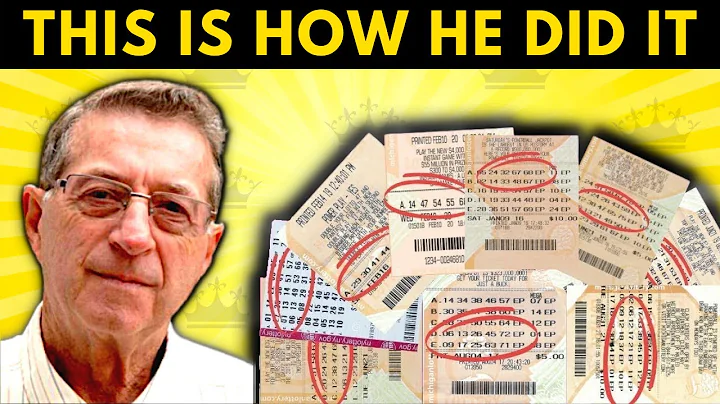Create Your Personalized Whatsapp Link
Table of Contents
- Introduction
- Why create a personal WhatsApp link?
- Creating a free WhatsApp link
- Choosing the country code
- Customizing the message
- Previewing the WhatsApp link
- Testing the link on a mobile device
- Using QR codes
- Sharing the WhatsApp link
- Conclusion
Introduction
In this article, we will discuss how to create your personal WhatsApp link with custom messaging. WhatsApp links are a great way to make your communication with clients more professional, as it allows them to reach out to you directly without sharing your phone number. We will explore the steps involved in creating a free WhatsApp link and how you can customize the message to make it more impactful. Let's get started!
Why create a personal WhatsApp link?
Before diving into the process of creating a personal WhatsApp link, let's understand why it can be beneficial. By using a personal WhatsApp link, you can maintain a professional image by sharing a single link instead of giving out your phone number to clients. This can help in building trust and making communication more convenient. Additionally, custom messaging allows you to set a predefined message when someone clicks on the link, making it easier for potential clients to reach out to you.
Creating a free WhatsApp link
To create a free WhatsApp link, you can follow a simple process. Start by heading to the website "wow.me/link" and clicking on "create WhatsApp link." You will then be redirected to a page where you can generate a free link or opt for a branded link. For the purpose of this tutorial, we will focus on creating a free link.
Choosing the country code
The next step is to choose your country code. By default, the website may display the United States country code. However, you can easily change it by clicking on the flag icon and selecting your country from the list. This ensures that the WhatsApp link is associated with the correct country code.
Pro tip: Make sure to remove the first digit from your phone number if using a Nigerian phone number.
Customizing the message
Once you have entered your phone number, you can customize the message that will be displayed when someone clicks on your WhatsApp link. This message should be a brief introduction or inquiry related to the products or services you offer. For example, if you are a vendor selling brown bags, you could use a message like "Hello, I'm interested in the brown bag." This allows potential clients to initiate a conversation directly with their specific request.
Previewing the WhatsApp link
After customizing the message, you can preview how the WhatsApp link will appear to others. Click on the "Preview" button to see a preview of the message and the link itself. This allows you to make any necessary adjustments before generating your final WhatsApp link.
Testing the link on a mobile device
To ensure that everything is working correctly, it's essential to test the WhatsApp link on a mobile device. You can either copy the link and paste it into your mobile browser or use a QR code to access the link. Once you open the link, it will redirect you to your WhatsApp, where you can see the customized message. You can then send a reply to the message, confirming that the WhatsApp link is functioning as intended.
Using QR codes
Apart from sharing the WhatsApp link directly, you can also use QR codes to make it more accessible. By downloading the QR code associated with your WhatsApp link, you can share it as an image. When someone scans the QR code, they will be redirected to your WhatsApp with the custom message already populated. This can be a convenient option for sharing the WhatsApp link on various platforms or as a physical marketing tool.
Pro tip: Ensure the QR code is clear and easily scannable.
Sharing the WhatsApp link
Once you have created your personal WhatsApp link, it's time to start sharing it with your clients and potential customers. You can include the link on your website, social media profiles, business cards, or any other marketing material. The easier it is for someone to access your WhatsApp, the higher the chances of receiving inquiries and establishing valuable connections.
Conclusion
Creating a personal WhatsApp link with custom messaging can greatly enhance your communication with clients and make your business more professional. By following the steps outlined in this article, you can easily generate a WhatsApp link that is tailored to your needs. Remember to customize the message and test the link before sharing it with others. So, go ahead and create your own WhatsApp link today to streamline your communication and attract more customers.
Highlights
- Create your personal WhatsApp link with custom messaging
- Maintain a professional image by using a single link instead of sharing your phone number
- Customize the message to facilitate easy communication with potential clients
- Preview and test the WhatsApp link to ensure it is working correctly
- Use QR codes for easy access to your WhatsApp link
- Share the link on various platforms to maximize visibility and reach
FAQs
Q: Can I customize the appearance of my WhatsApp link?
A: The ability to customize the appearance of the link depends on the plan you choose. The free plan offers limited customization options, while the premium plan allows for more personalized branding.
Q: Can I have multiple WhatsApp links for different purposes?
A: Yes, you can create multiple WhatsApp links for different purposes. Each link can have a unique custom message to cater to specific inquiries or products/services.
Q: Is it necessary to remove the first digit of my phone number when creating a WhatsApp link with a Nigerian country code?
A: Yes, it is recommended to remove the first digit of your phone number when using a Nigerian country code. This ensures that the link functions correctly and avoids any issues with WhatsApp recognition.
Q: Can I change the custom message in my WhatsApp link after creating it?
A: Yes, you can edit the custom message in your WhatsApp link at any time. Simply access the link generation page and make the necessary changes. Remember to update any shared links or QR codes if the message is modified.
 WHY YOU SHOULD CHOOSE SaasVideoReviews
WHY YOU SHOULD CHOOSE SaasVideoReviews