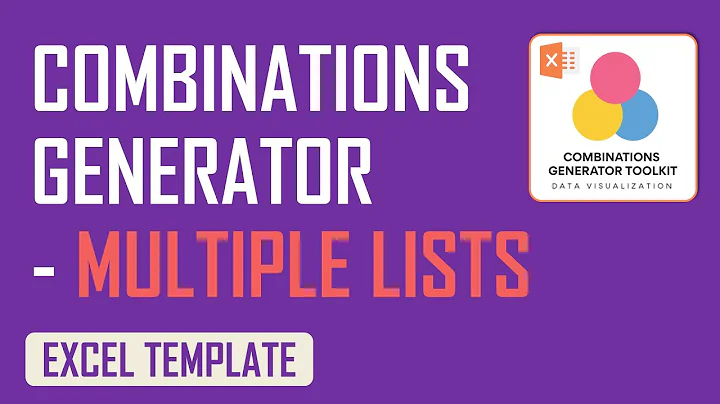Design Professional Labels with Bartender Software
Table of Contents:
- Introduction
- Designing a Professional Template with Bartender
- Adding and Editing Text Objects
- Changing Text Size and Fonts
- Essential Functions of the Bartender Screen
- Organizing Design with Dividing Lines
- Making Changes to Multiple Objects
- Adjusting Line Thickness
- Adding Barcodes
- Adding Graphics
- Adding Symbol Fonts and Clipart
- Creating and Modifying Shapes
- Connecting to a Database
Introduction
In this article, we'll explore how easy and quick it is to design a professional template using Bartender. We'll cover the basic steps, including adding and editing text objects, changing text size and fonts, and using essential functions of the Bartender screen. We'll also look at organizing the design with dividing lines, adjusting line thickness, adding barcodes and graphics, and connecting to a database. So let's get started and discover the power of Bartender in template design.
Designing a Professional Template with Bartender
Bartender is a powerful tool that allows you to design labels, cards, tags, and other printable items with ease. By following some simple mouse motions, you can create stunning templates that give a professional touch to your printed documents. Whether you're designing labels for a product or creating cards for an event, Bartender has got you covered.
Adding and Editing Text Objects
To begin designing your template, you'll need to add text objects that fit your needs. Bartender provides a text button in the toolbar, allowing you to easily select a text object and place it in your template. Once added, you can enter edit mode by clicking on the selected text, allowing you to type in your desired data. You can also adjust the text size by typing a value or dragging the handles of the selected object.
Changing Text Size and Fonts
Bartender supports a wide variety of fonts, including all Windows OpenType, TrueType Adobe fonts, and most printer-based fonts. When adding text objects, you can choose from these fonts to give your template a unique style. Additionally, you can easily change the typeface and size of the font used for barcodes' text.
Essential Functions of the Bartender Screen
The Bartender screen offers essential functions that make template design efficient and user-friendly. These functions are accessible through pulldown menus, allowing you to navigate easily. Additionally, the most important and frequently used functions are immediately available through toolbar buttons, ensuring quick access to commonly used features.
Organizing Design with Dividing Lines
Dividing lines can help organize your template design and give it a structured look. With Bartender's line and shape toolbar, you can easily draw dividing lines to separate different sections of your template. You can adjust the line thickness to fit your needs and resize different parts of the Bartender screen to meet your design philosophy and priorities.
Making Changes to Multiple Objects
Sometimes, you may need to make changes to multiple objects at once. Bartender allows you to select multiple objects by holding down the Ctrl key and clicking on each object. This feature saves time and effort, especially when you want to apply the same changes to a group of objects.
Adjusting Line Thickness
To achieve the desired look of your template, you can adjust the line thickness of the dividing lines. Bartender provides a line and shape toolbar that allows you to change the line thickness according to your preferences. Whether you prefer thicker lines for a bold design or thinner lines for a more subtle appearance, Bartender gives you the flexibility to experiment.
Adding Barcodes
Barcodes are essential for many business applications, and Bartender excels at barcode generation. With over 400 ready-to-use barcode components, including support for more than 50 barcode symbologies and a dozen international barcode standards, Bartender makes it easy to incorporate barcodes into your template. It also provides ready-to-use versions of common barcode combinations, saving you time and effort.
Adding Graphics
Graphics can enhance the visual appeal of your template and make it more engaging. Bartender allows you to add graphics by linking them from an external file or database. Alternatively, you can embed graphics directly inside the template. With Bartender's support for a variety of graphic types, you can unleash your creativity and add visual elements that resonate with your design.
Adding Symbol Fonts and Clipart
Symbol fonts and clipart offer a wide range of ready-made visual elements that can spice up your template. Bartender allows you to add symbol fonts from your computer or databases, giving you access to a vast library of characters. Additionally, Bartender provides built-in access to a large online resource of royalty-free clipart. With just a few clicks, you can add symbols and clipart to your template and customize their appearance.
Creating and Modifying Shapes
Shapes can add interest and structure to your template. Bartender lets you quickly and easily select and create complex shapes using its shape icon on the toolbar. You can choose from a list of available shapes and place them in your template. Additionally, you can customize shapes by adding fills, borders, and even gradients, allowing you to bring your creative vision to life.
Connecting to a Database
For real-world applications that require dynamic data, Bartender allows you to connect your template objects to a database. By using the data source setup wizard, you can select and configure a connection to your database. Once connected, the data source pane in the toolbox allows you to link your template objects to the desired database fields. This feature enables automatic data integration, ensuring that your printed documents contain accurate and up-to-date information.
Now that we've covered the basic concepts and functionalities of Bartender, you're ready to dive in and start designing your own professional templates. With Bartender's intuitive interface and powerful features, the possibilities are endless. Experiment, explore, and transform your designs into impressive print-ready templates.
FAQ:
Q: Can I import my own graphics into Bartender?
A: Yes, Bartender allows you to import graphics from external files or databases. You can easily link graphics to your template to create visually appealing designs.
Q: Can I change the font style and size for barcodes?
A: Absolutely! Bartender provides the flexibility to change the typeface and size of the font used for barcodes' text. You can customize the appearance of barcodes to align with your design preferences.
Q: Does Bartender support connections to databases?
A: Yes, Bartender allows you to connect your template objects to a database. By using the data source setup wizard, you can establish a connection and integrate dynamic data into your templates.
Q: Can I make changes to multiple objects simultaneously?
A: Yes, Bartender enables you to make changes to multiple objects at once. By selecting multiple objects and applying desired modifications, you can save time and effort during the template design process.
Q: Does Bartender provide a wide range of ready-to-use barcodes?
A: Absolutely! Bartender offers over 400 ready-to-use barcode components, supporting more than 50 barcode symbologies and a dozen international barcode standards. You can easily incorporate barcodes into your templates without having to design them from scratch.
Highlights:
- Design professional templates quickly and easily with Bartender
- Add and edit text objects with simple mouse motions
- Customize text size and fonts for a personalized touch
- Utilize essential functions of the Bartender screen for efficient template design
- Organize your template with dividing lines
- Make changes to multiple objects simultaneously
- Adjust line thickness for desired visual impact
- Incorporate barcodes into your templates, utilizing ready-to-use components
- Enhance your templates with graphics, symbol fonts, and clipart
- Create and modify shapes to add interest and structure
- Connect your templates to databases, enabling dynamic data integration
 WHY YOU SHOULD CHOOSE SaasVideoReviews
WHY YOU SHOULD CHOOSE SaasVideoReviews