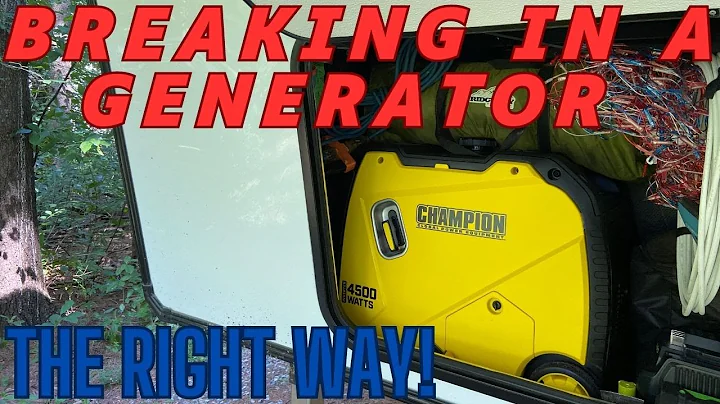Easy and Accurate Works Cited with BibMe
Table of Contents
- Introduction
- Understanding the Importance of a Work Cited Page
- Registering on BibMe.org
- Choosing the Correct Format
- Searching for Sources on Wikipedia
- Exploring Different Formats on BibMe
- Manually Creating a Citation for a Newspaper Article
- Searching for Books on Google Books
- Accessing and Citing E-books
- Finding Journal Articles on Databases
- Using Opposing Viewpoints for Research
- Adding Journal Article Citations
- Creating a Works Cited Page in BibMe
- Downloading the Works Cited Page in Word Format
- Conclusion
Creating an MLA-style Work Cited Page with BibMe
Introduction
Creating a properly formatted work cited page is an essential part of writing MLA papers. In this guide, we will learn how to use a website called BibMe.org to easily generate citations for different types of sources. Whether you are working on a scientific research paper or a social studies project, BibMe.org provides the necessary tools to efficiently create a work cited page. This step-by-step tutorial will walk you through the process, ensuring that you properly cite your sources and give credit where it's due.
Understanding the Importance of a Work Cited Page
Before we dive into the specifics of using BibMe.org, let's briefly discuss why a work cited page is important. A work cited page serves as a list of all the sources you have referenced in your paper. By including this page, you acknowledge the contributions of other authors, provide evidence for your research, and avoid plagiarism. MLA (Modern Language Association) is a widely used citation style, and properly organizing and formatting your citations according to MLA guidelines is crucial for academic integrity.
Registering on BibMe.org
To begin using BibMe.org, you will need to register on the website. This will ensure that you can save your citations and easily access them later. Registration is simple – just click on the "Register" button at the top-right corner of the website and follow the prompts. Once you are registered, you can proceed to the next step.
Choosing the Correct Format
Before you start searching for your sources, it's important to select the correct citation format. BibMe.org offers various formats, such as APA for scientific papers and MLA for social studies and ELA papers. Choose the MLA format, as it is commonly used in most academic disciplines. To select MLA, click on the MLA option on the website.
Searching for Sources on Wikipedia
Now that you have selected the MLA format, it's time to begin searching for sources. A useful starting point for your research is Wikipedia. While you cannot directly use Wikipedia as a source, it often provides references and sources at the bottom of the page. These sources can be used for your research and listed in your work cited page. Look for external links or scroll all the way down to the "References" section on a Wikipedia page to locate potential sources.
Exploring Different Formats on BibMe
To search for the different formats required for your papers, utilize the search functionality on BibMe.org. The website allows you to search for journal articles, websites, books, and other types of sources. Depending on the source you are using, choose the appropriate search category.
Manually Creating a Citation for a Newspaper Article
If you come across a newspaper article that doesn't appear in the BibMe.org search results, you can manually create a citation. Start by copying the title of the article from the source you found. Then, go back to BibMe.org and select the option to manually create a citation. Fill in the required fields, such as the title, author's name, newspaper title, publisher, URL, and publication date. Make sure everything is spelled correctly and double-check the accuracy of the information.
Searching for Books on Google Books
When searching for books, Google Books is an excellent resource. Type in the keywords related to your research, and you will find relevant books that can contribute to your work. On Google Books, you can read excerpts or specific chapters of a book without purchasing it. Take advantage of this feature to gain insights and gather information for your paper.
Accessing and Citing E-books
To access e-books on BibMe.org, search for the book title on the website. Once you find the book you want to cite, ensure all the information provided is correct. Check the author's name, book title, publication information, and URL. If everything looks accurate, proceed to create the citation.
Finding Journal Articles on Databases
To find journal articles for your research, utilize databases such as Opposing Viewpoints. These databases provide access to academic journals, reports, and other relevant sources. Explore the available articles on your topic and choose ones that provide valuable insights for your paper. Remember to check the citation tools provided by the database – they can assist in generating citations quickly and accurately.
Using Opposing Viewpoints for Research
On Opposing Viewpoints, you will find a collection of articles, statistics, and viewpoints related to various topics. Utilize the search functionality on the website to find articles specifically on gentrification. This resource is particularly helpful for gathering information to support your arguments and viewpoints in your paper.
Adding Journal Article Citations
As you come across journal articles on Opposing Viewpoints or other databases, you can add them to your citations. Look for the option to add another citation within BibMe.org. Choose the journal format and fill in the required fields, including the author's name, article title, journal name, publication date, and URL. Carefully review the citation to ensure accuracy.
Creating a Works Cited Page in BibMe
Once you have collected all the necessary citations for your sources, it's time to create a works cited page. BibMe.org offers a convenient option to automatically organize and format your citations into a proper works cited page. Double-check the order of your citations - books should come before articles, and articles should preceed websites. BibMe.org takes care of this formatting automatically.
Downloading the Works Cited Page in Word Format
After successfully creating your works cited page in BibMe.org, you have the option to download it in Word format. This makes it easier to copy and paste the completed citations into your document. Click on the "Download to Word" option at the top of the page. Once downloaded, open the file and ensure that all the citations are correctly formatted with a hanging indent for each entry.
Conclusion
In conclusion, BibMe.org is a valuable tool for creating a work cited page in MLA format. By following the step-by-step process outlined in this guide, you can efficiently cite various sources such as newspapers, books, and journal articles. Remember to carefully check the accuracy of the information as you manually create citations or search for sources on databases. With BibMe.org, you can save time and ensure that your work cited page meets the MLA guidelines.
Highlights
- Create MLA-style work cited pages with ease using BibMe.org
- Understand the importance of citing sources in academic papers
- Register on BibMe.org to save and access citations
- Choose the correct citation format, such as MLA or APA
- Utilize Wikipedia for initial research and finding references
- Explore different formats on BibMe.org, including books, articles, and websites
- Manually create citations for sources not available on BibMe.org
- Use Google Books to access and cite relevant e-books
- Find journal articles on databases like Opposing Viewpoints
- Generate a comprehensive works cited page in BibMe.org
- Download the works cited page in Word format for easy integration into your document
FAQ
Q: Can I use Wikipedia as a source on my work cited page?
A: No, you cannot directly use Wikipedia as a source. However, the references and sources listed at the bottom of a Wikipedia page can guide you to reliable sources that you can include in your work cited page.
Q: What if I can't find a source on BibMe.org?
A: If you can't find a source on BibMe.org, you can manually create a citation by filling in the required information such as the title, author's name, publication details, and URL (if applicable).
Q: How do I organize the citations on my works cited page?
A: Follow the MLA guidelines for organizing citations on your works cited page. Generally, books should be listed before articles, and articles should come before websites. BibMe.org automatically formats your citations in the correct order.
Q: Can I download my works cited page in a format other than Word?
A: Currently, BibMe.org only offers the option to download the works cited page in Word format. However, you can always copy and paste the citations into a different document format if needed.
Q: How do I ensure the accuracy of the information in my citations?
A: Double-check the spelling, capitalization, and formatting of all the information you enter into BibMe.org. It's crucial to accurately cite your sources to maintain academic integrity and avoid plagiarism.
 WHY YOU SHOULD CHOOSE SaasVideoReviews
WHY YOU SHOULD CHOOSE SaasVideoReviews