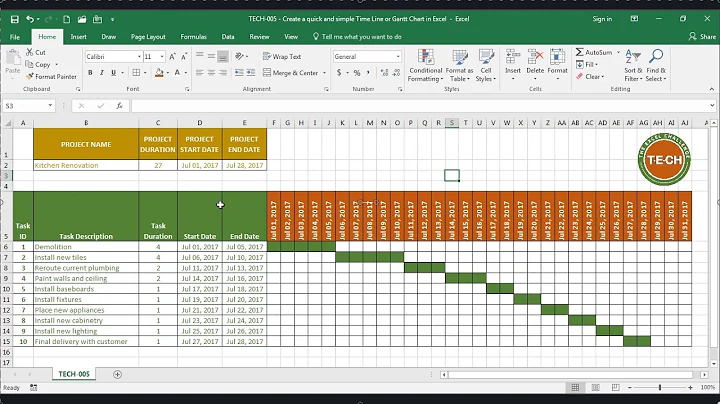Generate and Manage QR Codes with Ease
Table of Contents
- Introduction
- Static QR Codes
- Dynamic QR Codes
- Why Choose Dynamic QR Codes
- Getting Started with QR Code Chimp
- Exploring QR Code Solutions
- Creating a vCard Plus QR Code
- Customizing QR Code Designs
- Saving and Downloading QR Codes
- Organizing QR Codes with Folders
- Editing QR Code Contents
- Tracking QR Code Analytics
- Utilizing the File Manager
- Creating Merchandise QR Codes
- Upgrading to a Paid Plan
- Setting Up Google Analytics
- Generating QR Codes in Bulk
- Adding Multiple Users
- White Labeling Option
- Advanced Analytics Options
- Conclusion
Introduction
QR Code Chimp is a powerful tool that allows you to create and manage QR codes for various purposes. With its intuitive interface and expansive features, it simplifies the process of generating and tracking QR codes. Whether you need static codes for simple information display or dynamic codes for interactive experiences, QR Code Chimp has got you covered. In this article, we will walk you through the key features and functionalities of QR Code Chimp, giving you a comprehensive understanding of how to make the most out of this versatile tool.
Static QR Codes
Static QR codes are non-editable codes that do not offer any tracking capabilities. Once created, their content cannot be changed, and there is no way to monitor the number of scans they receive. While static codes are suitable for basic information sharing, they lack the flexibility and insights provided by dynamic QR codes.
Dynamic QR Codes
Dynamic QR codes, on the other hand, offer a range of advantages over static codes. They allow you to edit the content of the code even after it has been created, making them ideal for business and marketing purposes. With dynamic codes, you can track scan analytics, gaining valuable insights into user behavior and engagement. This information can help you optimize your campaigns and make data-driven decisions.
Why Choose Dynamic QR Codes
If you are creating QR codes for business or marketing purposes, it is highly recommended to opt for dynamic QR codes. The ability to edit the content and track scans provides a level of flexibility and control that can significantly enhance your QR code campaigns. With dynamic codes, you can easily update offers, change contact information, or redirect users to different landing pages, ensuring that your QR codes always deliver the most relevant and up-to-date content.
Getting Started with QR Code Chimp
To begin using QR Code Chimp, you will need to sign in to your account. Once logged in, navigate to the Solutions tab, where you will find a wide range of QR code solutions catering to different use cases. From digital business cards to event promotions and more, QR Code Chimp offers over 35 solutions to meet your specific needs. Select the solution that aligns with the type of QR code you want to create.
Exploring QR Code Solutions
The Solutions tab is where you can explore and choose from the extensive range of QR code solutions available on QR Code Chimp. Each solution is tailored to a specific use case, ensuring that you can find the perfect fit for your objectives. Whether you are looking to create a vCard Plus, connect with your audience through an email, or engage them with a landing page, QR Code Chimp has a solution for you.
Creating a vCard Plus QR Code
If, for instance, you want to create a digital business card, you can select the vCard Plus solution. This solution allows you to design and customize your vCard Plus display page with colors, images, and all the necessary contact information. By creating a vCard Plus QR code, you enable individuals to scan the code and instantly access your business card on their devices. This seamless process enhances networking and simplifies contact sharing.
Customizing QR Code Designs
QR Code Chimp provides a wide array of design and customization features to help you create stunning and unique QR code designs. You can choose from different QR code shapes to add a personalized touch to your codes. Additionally, pre-designed templates are available for those who want to use professionally crafted designs. Stickers can be added to make your QR codes more actionable, allowing you to include CTAs (Call to Actions) directly on the codes. Colors play a vital role in adding vibrancy and appeal to your QR codes. With QR Code Chimp, you can select colors that align with your brand's aesthetic and create visually appealing codes. Furthermore, shapes can be customized to add a touch of creativity and further personalize your QR codes. Finally, you have the option to include your logo in the QR codes, creating a cohesive brand identity across your marketing materials.
Saving and Downloading QR Codes
Once you have designed your QR code, it is important to save it for future use. Click on the "Save QR code" button, give it a name that helps you identify its purpose, and select a folder if you want to organize your QR codes for easier management. QR Code Chimp provides two default file formats for downloading QR codes: PNG and PDF. If you require the QR codes in SVG format, simply reach out to QR Code Chimp's support team, and they will enable SVG downloads for you at no extra charge.
Organizing QR Codes with Folders
If you manage QR codes for multiple clients or campaigns, it can be beneficial to organize them into different folders. This feature allows for easy access and better management of your QR codes. To access your folders, navigate to the dashboard and click on the Folders option. From here, you can create new folders and assign relevant QR codes to each folder, creating a well-structured system for efficient QR code management.
Editing QR Code Contents
There may be instances when you need to update the contents of your QR codes. For example, if you have created a vCard Plus QR code, you might want to modify the contact information or add social media links. To edit a QR code, go to the dashboard, locate the QR code you wish to edit, and click on the Edit option in the action column. Make the necessary changes and remember to save your edits for the updated content to reflect in the QR code's scan results.
Tracking QR Code Analytics
Once your QR codes are live and being scanned, it is crucial to track their performance and analyze user engagement. QR Code Chimp offers a comprehensive analytics dashboard where you can view in-depth insights into your QR code scans. Go to the dashboard and click on Analytics to access this feature. Here, you can see the total number of scans your QR codes have received, as well as detailed information about the timeline, location, device, and browser of each scan. This data helps you understand how your audience is interacting with your QR codes and provides valuable insights for optimizing your campaigns.
Utilizing the File Manager
QR Code Chimp provides a file manager feature that allows you to upload and organize images, PDFs, and other files. This functionality ensures easy access to your files when creating QR codes. You can also upload folders containing multiple files for better organization and management. It is important to note that the upload size limit may vary depending on your current plan.
Creating Merchandise QR Codes
If you want to sell products with QR codes printed on them, QR Code Chimp has a solution for that too. Merchandise QR codes are blank QR codes of a particular type, such as a pet ID tag QR code. You can print these QR codes on your merchandise, and customers who purchase the items can claim their unique codes. To create merchandise QR codes, navigate to your dashboard and click on the Merchandise QR Codes option. For a detailed tutorial on creating merchandise codes, refer to the description of this article.
Upgrading to a Paid Plan
QR Code Chimp offers a generous free plan that fulfills basic QR code creation and management requirements. However, if you need advanced features and enhanced capabilities, it is recommended to upgrade to a paid plan. To upgrade, visit the pricing page and select a plan that aligns with your needs. Choose the plan duration, proceed to payment, and unlock a whole new level of QR code creation and management.
Setting Up Google Analytics
Users with a starter plan or above have the option to integrate Google Analytics with their QR code display pages. This integration allows you to gather additional analytics and insights regarding user behavior and engagement. To set up Google Analytics for your QR codes, navigate to your account settings and find the "Add Google Analytics" section. Enter your Google Analytics ID and save the settings.
Generating QR Codes in Bulk
Sometimes, you may need to create a large number of QR codes simultaneously. In such cases, QR Code Chimp offers a bulk uploading feature that streamlines the process. Select a QR code solution and enable the bulk upload toggle. Download the provided sample data file and update it with your QR code data. Finally, upload the data file to generate a batch of QR codes. The bulk QR codes will appear in the "Bulk QR Code" section of the dashboard. For dynamic bulk QR codes, you can edit the QR codes by downloading the generated QR codes Excel file, making the necessary changes, and uploading it back to the system.
Adding Multiple Users
QR Code Chimp allows users to create sub-accounts, enabling multiple users to access and collaborate on QR code creation and management. This feature promotes seamless teamwork and facilitates efficient management of QR codes. To add sub-accounts, go to your dashboard and click on the Sub-Accounts option. Create a unique account ID and provide the necessary details of the new user, including their login ID, first name, last name, and email address. Choose the desired level of access and save the changes. The added user will receive an email to set their account password and gain access to the sub-account.
White Labeling Option
The white labeling feature of QR Code Chimp allows you to replace the default scan and display page URLs with a custom URL incorporating your company's domain name. This option provides a branded experience for your users and enhances the professionalism of your QR code campaigns. To set up white labeling, navigate to the dashboard, scroll down to Settings, and click on Account. In the white labeling section, enter the desired white label URL and make sure to update the CNAME records of your white label domain accordingly.
Advanced Analytics Options
In addition to the regular analytics dashboard, QR Code Chimp offers advanced options to further enhance your tracking capabilities. You can enable notification alerts to receive daily and weekly newsletters summarizing the performance of your QR codes. In the email section of your account settings, add the email addresses on which you want to receive these analytics updates. Moreover, users with an Ultima plan or above have the ability to export analytics as an Excel file. Simply go to the analytics dashboard, click on the Export Data option, specify the timeline for the data you want to download, and click on the Download button.
Conclusion
QR Code Chimp provides a comprehensive and user-friendly platform for creating, customizing, and managing QR codes for various purposes. Whether you need static or dynamic codes, the platform offers a seamless experience with a wide range of solutions. By utilizing the features such as advanced customization, tracking analytics, creating merchandise codes, and white labeling, you can elevate your QR code campaigns and effectively engage your audience. Upgrade to a paid plan to unlock exclusive features and take your QR code creation and management to the next level with QR Code Chimp.
Highlights
- QR Code Chimp offers both static and dynamic QR codes.
- Dynamic QR codes allow for editing and tracking capabilities.
- The Solutions tab provides access to 35+ QR code solutions.
- vCard Plus solution enables the creation of digital business cards.
- QR Code Chimp offers extensive design and customization features.
- PNG and PDF are the default file formats for downloading QR codes.
- Folders can be used to organize QR codes for better management.
- Tracking QR code analytics helps optimize campaigns and user engagement.
- The file manager allows for easy upload and organization of files.
- Merchandise QR codes enable the sale of products with QR codes.
- Upgrading to a paid plan offers advanced QR code features.
- Google Analytics integration provides additional insights.
- Bulk QR code generation simplifies large-scale QR code creation.
- Multiple users can be added to facilitate collaboration and management.
- White labeling enables custom URLs for a branded experience.
- Advanced analytics options include notification alerts and data export.
FAQ
Q: What is the difference between static and dynamic QR codes?
A: Static QR codes are non-editable and cannot track scans, while dynamic QR codes are editable and offer scan tracking capabilities.
Q: How do I create a vCard Plus QR code?
A: To create a vCard Plus QR code, select the vCard Plus solution, customize the display page with colors and images, and enter the contact details you want to display.
Q: Can I customize the design of my QR codes?
A: Yes, QR Code Chimp offers various design and customization features, including shapes, pre-designed templates, stickers, colors, shapes, and logos.
Q: How can I track the performance of my QR codes?
A: QR Code Chimp provides an analytics dashboard where you can view detailed insights about the scans, including timeline, location, device, and browser information.
Q: Can I upload files and folders to QR Code Chimp?
A: Yes, QR Code Chimp has a file manager feature that allows you to upload and organize images, PDFs, and other files, as well as whole folders for better organization.
Q: Can I create QR codes in bulk?
A: Yes, QR Code Chimp supports bulk QR code generation. You can upload a data file with multiple QR codes and generate them all at once.
Q: Can I add multiple users to my QR Code Chimp account?
A: Yes, you can create sub-accounts for multiple users, enabling seamless collaboration and management of QR codes.
Q: Can I use my own domain for QR code scans and display pages?
A: Yes, QR Code Chimp offers white labeling, allowing you to replace the default URLs with your own custom domain.
Q: Can I export QR code analytics data?
A: Yes, users with an Ultima plan or above can export analytics data as an Excel file for further analysis.
 WHY YOU SHOULD CHOOSE SaasVideoReviews
WHY YOU SHOULD CHOOSE SaasVideoReviews