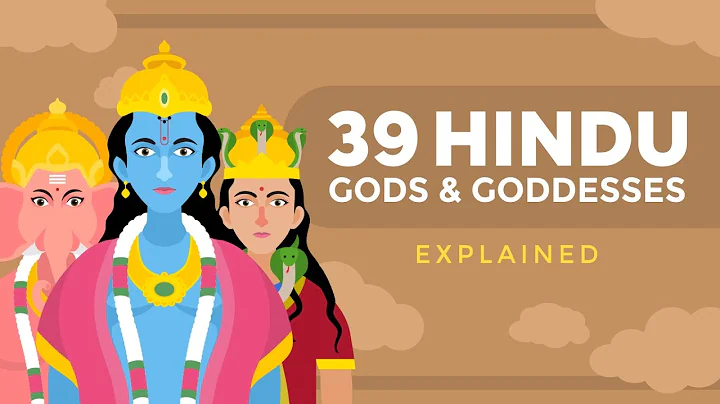Generate YouTube Embed Codes Easily
Table of Contents
- Introduction
- Customizing Your YouTube Player
- 2.1 Using the YouTube Embed Code Generator
- 2.2 Entering Your Video ID
- 2.3 Parameter Settings
- 2.3.1 Embed Code
- 2.3.2 Protocol
- 2.3.3 Dimensions
- 2.3.4 Auto Play
- 2.3.5 Removing Title Bar
- 2.3.6 Removing Control Panel
- 2.3.7 Theme
- Embedding Your Video on a Web Page
- 3.1 Using the YouTube Embed Code
- 3.2 Embedding on an iPODium-powered Landing Page
- Conclusion
Customizing Your YouTube Player with the YouTube Embed Code Generator
When it comes to embedding YouTube videos on your web page, you may have noticed that YouTube doesn't provide many easy options for customizing your player. However, there is a solution that can help you tailor your player exactly the way you want it. In this article, we will explore how to use the YouTube Embed Code Generator to customize your YouTube player and embed your video on your web page. With this tool, you can make your videos autoplay, change the dimensions, remove the title bar and control panel, and even select different themes.
Using the YouTube Embed Code Generator
The YouTube Embed Code Generator is a powerful tool that allows you to customize various settings of your YouTube player before embedding it on your web page. To get started, you need to visit the YouTube Embed Code Generator website. Once there, you will see a field where you can enter your first name. Simply enter your name and proceed to the next step.
Entering Your Video ID
To customize your YouTube player, you need to provide the Embed Code Generator with the video ID of the YouTube video you want to embed. To find the video ID, go to YouTube and locate the video you want to embed. At the top of your browser's address bar, you will see a URL that looks like "youtube.com/watch?v=VIDEO_ID". The video ID is the code that follows the "v=" part of the URL. Copy the video ID to your clipboard.
Back on the Embed Code Generator website, you will find a field where you can paste the video ID. Simply right-click and select paste. This will insert the video ID into the generator.
Parameter Settings
Once you have entered the video ID, you can now adjust the various parameter settings to customize your YouTube player. Let's take a closer look at each setting:
Embed Code
The first option allows you to choose between embedding the code as an object or within an iframe. If you are embedding your video on an iPODIUM-powered landing page, it is recommended to use the "object" option. However, if you are using a web page builder, the "iframe" option may be more suitable.
Protocol
The protocol setting allows you to select between HTTP and HTTPS for your web page. The default option should work for both secured and non-secured web pages. However, if you have specific requirements, you can choose the appropriate protocol.
Dimensions
The dimensions setting allows you to choose the aspect ratio of your video. There are two options available: 16:9 for widescreen high-def format, and 4:3 for the standard non-wide screen format. Select the option that matches the format of your video.
Auto Play
The auto play setting determines whether your video will start playing automatically when the web page loads. By default, this setting is set to "no". If you want your video to autoplay, simply select "yes" and it will start playing as soon as the page loads.
Removing Title Bar
The next setting allows you to remove the title bar at the top of the video. If you want a cleaner look without the title bar, select this option.
Removing Control Panel
Similarly, you can choose to remove the control panel that appears underneath the video. This prevents viewers from skipping ahead or fast-forwarding to a different section of the video.
Theme
Finally, you can select the theme for your YouTube player's control panel. The two options available are "dark" and "light". Choose the one that best suits the aesthetics of your web page.
Once you have adjusted the parameter settings to your liking, click on the "Generate Code" button. The generator will create the customized embed code for your YouTube video.
You can now copy the code to your clipboard by highlighting it and using the copy function. The generated code can be pasted into the HTML source section of any web page.
Embedding on an iPODIUM-powered Landing Page
If you are using an iPODIUM-powered landing page, embedding the customized YouTube player is a breeze. Using the code you generated, simply paste it into the appropriate location within the HTML source code of your landing page. Save your changes and your video will now be embedded.
By customizing your YouTube player with the YouTube Embed Code Generator, you can enhance the user experience on your web page. Whether you want your video to autoplay, remove the title bar and control panel, or match the theme of your website, this tool provides a simple and effective way to achieve your desired results.
In conclusion, the YouTube Embed Code Generator is a valuable tool for anyone who wants more control over their YouTube player customization. With its user-friendly interface and versatile settings, you can easily create a customized player that seamlessly integrates with your web page. So go ahead, give it a try and enhance your web page with a personalized YouTube player.
Highlights
- Customize your YouTube player with the YouTube Embed Code Generator
- Autoplay your YouTube videos on your web page
- Adjust dimensions, remove title bar and control panel, and select themes
- Easily embed your customized YouTube player on your web page
- Improve user experience and match your website's aesthetics
FAQ
Q: Is the YouTube Embed Code Generator a free tool?
A: Yes, the YouTube Embed Code Generator is a free online tool that allows you to customize your YouTube player and generate the embed code.
Q: Can I change the settings of the YouTube player after generating the embed code?
A: Yes, you can always go back to the YouTube Embed Code Generator and adjust the settings to create a new embed code.
Q: Does the autoplay feature work on all devices?
A: Autoplay may not work on certain devices and browsers due to autoplay restrictions. However, most modern web browsers support autoplay functionality.
Q: Can I customize the look of the control panel?
A: Yes, you can choose between a dark or light theme for the control panel of your YouTube player.
Q: Can I embed multiple YouTube videos on the same web page?
A: Yes, you can generate separate embed codes for each YouTube video and place them in the corresponding sections of your web page.
 WHY YOU SHOULD CHOOSE SaasVideoReviews
WHY YOU SHOULD CHOOSE SaasVideoReviews