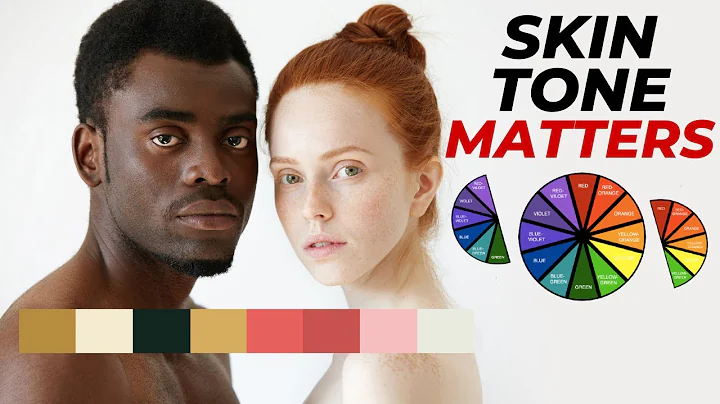Learn how to create a QR Code Generator using HTML, CSS, and JavaScript
Table of Contents:
- Introduction
- Setting up the HTML structure
- Styling the website
- Centering the content
- Generating the QR code
- Adjusting the size of the QR code
- Adding transitions
- Making the QR code interactive
- Adding the QR code API
- Finalizing the QR code generator
Introduction
Welcome back to HTML Camp! In this video, we will be creating a QR code generator using HTML, CSS, and JavaScript. Stay tuned till the end to find out how this was made. Don't forget to subscribe to our channel and leave a like on the video. Your support is greatly appreciated. Let's dive right in!
Setting up the HTML structure
To begin, we will need to set up the HTML structure for our QR code generator. In the <body> tag, create a <div> with the class of "container". This container will hold all the elements of our generator.
Styling the website
Now let's move on to styling the website. In the stylesheet, begin by setting the margin and padding on the website to zero using the universal selector. Also, set the box-sizing to border-box and the font-family to "Poppins".
Next, reference the <body> tag and set the width to 100% and the height to 100vh. Additionally, set the background color to #ff676d.
To view the changes, open the website with the VS Code Live Server extension.
Centering the content
To center the content on the website, set the display of the <body> tag to flex and align-items to center. Also, set the justify-content to center. This will horizontally and vertically center the container on the page.
For the container <div>, set the background color to white, the width to 400 pixels, and the border-radius to 7 pixels. Add some padding of 20 pixels to give it some spacing.
In the <header> <div>, create an <h1> tag with the text "QR Code Generator" and a <p> tag with the text "Type a URL or text to generate QR code". Style the <h1> tag with a font size of 32 pixels, font weight of 500, and a margin bottom of 5 pixels. For the <p> tag, set the font size to 16 pixels and a margin bottom of 10 pixels.
Generating the QR code
Below the header <div>, create another <div> with the class of "input-form". Inside it, create an <input> tag with the type set to "text" and a class of "qr-input". Add a placeholder text for the input field. Then, create a <button> tag with a class of "generate-btn" and set the button text to "Generate QR Code".
Now create another <div> with a class of "qr-code". Inside it, create an <img> tag with the source set to "images/qr/qrcode.png" and a class of "qr-image".
Preview the changes made so far.
Adjusting the size of the QR code
To center the QR image, set the display of the "qr-code" <div> to flex. Then, align-items and justify-content to center. Also, set the border-radius to 4 pixels.
Set the height of the container <div> to 250 pixels and set the opacity of the qr-code <div> to 0. Additionally, set pointer-events to none.
Preview the changes made.
Adding transitions
To add some animations to the elements, set the transition of the container <div> to 0.1 seconds and the transition of the qr-code <div> to 0.5 seconds.
Preview the changes made.
Making the QR code interactive
To make the QR code generator interactive, create an onclick function on the generate-btn variable. In the function, add the class "inactive" to the container class list. This will toggle the active and inactive state of the container.
Switch to the stylesheet and add a CSS rule for the container.active class. Set the height to 490 pixels. Below it, set the opacity of the qr-code <div> to 1 and the pointer events to auto.
Inside the onclick function, add an if statement to check if the qr-input value length is greater than zero. This ensures that the container only has the active class when there is text in the input field.
Set the transition of the container <div> to 0.1 seconds for a smooth animation.
Preview the changes made.
Adding the QR code API
In your browser, search for a QR code API. Copy the link provided in the search results.
Inside the if statement, set the src of the qr-image to the copied link plus the qr-input value. Remove the "example" from the link.
Preview the changes made.
Finalizing the QR code generator
Let's finalize our QR code generator. Set the size of the QR code image to 170 pixels by 170 pixels for better visibility.
Create an onload function on the qrimg variable. Inside the function, set the generate-btn text to "Generating QR code". After the QR image is loaded, set the generate-btn text back to "Generate QR code".
Preview the final changes made.
I hope this video was helpful in understanding how to create a QR code generator using HTML, CSS, and JavaScript. If you found it useful, please consider subscribing to our channel and leaving a like on this video. Your support is greatly appreciated. Thank you for watching, and I'll see you in the next video!
Highlights:
- Learn how to create a QR code generator using HTML, CSS, and JavaScript
- Set up the HTML structure and style the website
- Center the content and generate the QR code
- Adjust the size and add transitions to the QR code
- Make the QR code generator interactive
- Use a QR code API to generate the QR code image
- Finalize the QR code generator and preview the changes
FAQ:
Q: Can I use this QR code generator for commercial purposes?
A: Yes, you can use the QR code generator for commercial purposes. It is free to use and customize according to your needs.
Q: Can I change the size of the QR code image?
A: Yes, you can adjust the size of the QR code image by modifying the CSS properties in the code.
 WHY YOU SHOULD CHOOSE SaasVideoReviews
WHY YOU SHOULD CHOOSE SaasVideoReviews