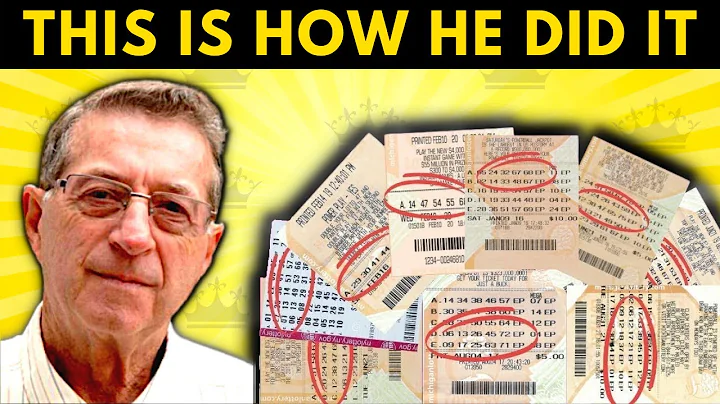Master Python Email Sending with New Method in 2023
Table of Contents
- Introduction
- What is Python?
- Sending Emails with Python
- Signing in to Google and Enabling 2-Step Verification
- Creating an App Password
- Writing the Python Code
- Importing Required Libraries
- Defining Email Sender and Receiver
- Setting Subject and Body of Email
- Sending the Email
- Troubleshooting SSL Errors
- Conclusion
Sending Emails with Python
In this article, we will explore how to send emails using Python. We will cover the necessary steps to configure your Google account, write the Python code, and troubleshoot SSL errors. By the end of this tutorial, you will be able to send emails programmatically with ease.
1. Introduction
With the increasing demand for automation and efficiency, sending emails through code has become a common requirement for many applications. Python, being a versatile and easy-to-use programming language, offers several libraries and modules that simplify the process of sending emails. In this article, we will focus on using the built-in smtplib library to send emails via Gmail's SMTP server.
2. What is Python?
Python is a high-level, interpreted programming language that emphasizes simplicity and readability. It is widely used in various domains, including web development, data analysis, artificial intelligence, and more. Python's extensive standard library and a vast collection of third-party modules make it a popular choice among developers. Its syntax is easy to understand and write, making it accessible for beginners while also offering advanced features for experienced programmers.
3. Sending Emails with Python
3.1. Signing in to Google and Enabling 2-Step Verification
Before we can start sending emails using Python, we need to configure our Google account and enable 2-step verification. This provides an extra layer of security and allows us to generate an app password, which we will use to authenticate our Python script. The steps to enable 2-step verification are as follows:
- Go to myaccount.google.com.
- Navigate to the "Security" section.
- Scroll down and enable 2-step verification.
- Follow the prompts to set up 2-step verification and provide your phone number for verification.
- Once enabled, you will receive a 16-character app password that we will use later in the Python code.
3.2. Creating an App Password
With 2-step verification enabled, we need to generate an app password to authenticate our Python script. Follow these steps to create an app password:
- Go to myaccount.google.com and navigate to the "App passwords" section.
- Provide your account password to confirm your identity.
- In the "Select app" dropdown menu, choose "Other (custom name)" option.
- Enter any name you prefer, such as "Python", and click on the "Generate" button.
- You will see a pop-up with a 16-character password. Copy this password as we will use it in our Python code.
3.3. Writing the Python Code
Now that we have enabled 2-step verification and obtained the app password, we can start writing the Python code to send emails. Let's break down the code into several steps for better understanding.
3.3.1. Importing Required Libraries
To send emails programmatically, we need to import the necessary libraries. In this case, we will use the built-in smtplib library.
import smtplib
3.3.2. Defining Email Sender and Receiver
Before we can send an email, we need to define the email sender and receiver. The sender will be the email address associated with your Google account, which you used to enable 2-step verification. The receiver can be any email address. Here is an example:
email_sender = 'your-email@gmail.com'
email_receiver = 'receiver@example.com'
3.3.3. Setting Subject and Body of Email
Next, we need to define the subject and body of the email. The subject is a short description of the email's content, while the body contains the main message. Here is an example:
subject = 'Check out my new video'
body = '''
I've just published a new video on YouTube!
Here is the link: [insert link here]
'''
You can customize the subject and body to your specific needs.
3.3.4. Sending the Email
To send the email, we will use the smtplib library and establish a secure connection to Gmail's SMTP server. Here is an example of the code:
with smtplib.SMTP_SSL('smtp.gmail.com', 465) as smtp:
smtp.login(email_sender, '<your-app-password>')
smtp.sendmail(email_sender, email_receiver, f'Subject: {subject}\n\n{body}')
Replace <your-app-password> with the app password you generated earlier. The code logs in to your Gmail account, sends the email, and closes the connection.
3.8. Troubleshooting SSL Errors
If you encounter SSL errors while running the Python script, it is likely because the necessary SSL certificates are missing. To fix this, you can navigate to your Python folder and locate the file named install_certificates. Double-click on it to install the required certificates. This should resolve any SSL errors and allow you to send emails successfully.
4. Conclusion
In conclusion, sending emails using Python is a straightforward process that can be achieved with the help of the smtplib library. By configuring your Gmail account with 2-step verification and generating an app password, you can securely send emails programmatically. Python's simplicity and extensive library support make it an ideal choice for automating email communication.
Now that you have learned how to send emails using Python, you can incorporate this functionality into your applications and projects to streamline your workflows.
 WHY YOU SHOULD CHOOSE SaasVideoReviews
WHY YOU SHOULD CHOOSE SaasVideoReviews