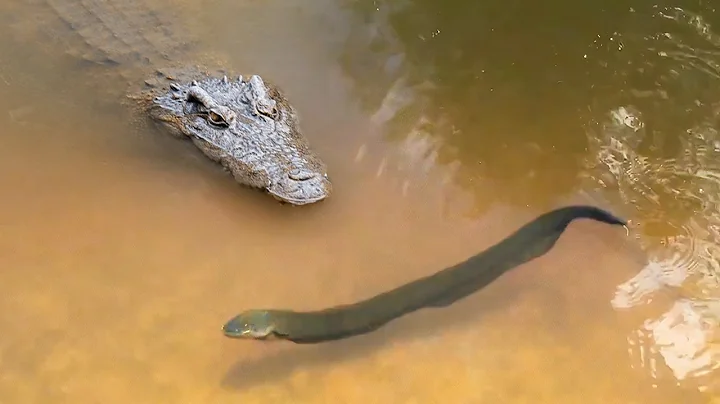Master Scatter Plots in Excel
Table of Contents
- Introduction
- Scatter Plots with Excel
- Selecting Quantitative Variables
- Creating a Scatter Plot
- Adding Axis Labels
- Interpreting Positive Relationships
- Interpreting Negative Relationships
- Analyzing Unclear Relationships
- Adding Trend Lines
- Understanding Trend Lines
- Adding a Linear Trend Line
- Exploring Curved Trend Lines
- Conclusion
- FAQ
- References
Scatter Plots with Excel and Trend Line Analysis
Scatter plots are powerful visual tools used to analyze the relationship between two quantitative variables. In this article, we will explore how to create scatter plots using Excel, add trend lines to visualize the relationship, and interpret the results. Whether you are a data analyst or simply curious about the connections between variables, understanding scatter plots and trend lines can provide valuable insights.
1. Introduction
Before diving into scatter plots and trend lines, let's first understand their significance. Scatter plots allow us to visually examine the relationship between two variables. By plotting each data point on a graph, we can identify patterns, trends, and potential correlations. Trend lines, on the other hand, help us understand the overall trend or direction of the relationship depicted in a scatter plot.
2. Scatter Plots with Excel
2.1 Selecting Quantitative Variables
To create a scatter plot in Excel, we need to select two quantitative variables. These variables should have a numerical value and represent the data points we want to analyze. In our example, we will use the minimum price and horsepower variables from a dataset containing information about different cars from the year 1993.
2.2 Creating a Scatter Plot
After selecting the variables, we can proceed to create the scatter plot in Excel. By navigating to the "Insert" tab and selecting the scatter plot option, we can generate a basic scatter plot. However, it is essential to label the x-axis and y-axis to provide clear context for interpretation.
2.3 Adding Axis Labels
Excel may not automatically label the x-axis and y-axis, so it's crucial to add these labels manually. By right-clicking on the graph or accessing the "Design" tab, we can add primary vertical and primary horizontal axis labels. In our example, the x-axis represents horsepower, and the y-axis represents the minimum price in thousands of dollars.
2.4 Interpreting Positive Relationships
Upon examining the scatter plot, we can observe the relationship between the variables. In cases where we notice an upward-sloping trend, it indicates a positive relationship. For example, if the scatter plot shows that as the price increases, the horsepower also increases, we can conclude that more expensive cars tend to have higher horsepower.
Pros:
- Visual representation of the relationship between variables
- Easy identification of patterns and trends
Cons:
- Limited to analyzing only two variables at a time
2.5 Interpreting Negative Relationships
In some cases, we may encounter variables with a negative relationship. For instance, as the horsepower increases, the miles per gallon may decrease. To analyze such relationships, we can select the respective variables and create a scatter plot. By assessing the trend and positioning of the data points, we can understand the correlation. In cases where a clear curve is visible, it may be appropriate to explore trend lines further.
Pros:
- Insights into the inverse relationship between variables
Cons:
- Limited to analyzing only two variables at a time
2.6 Analyzing Unclear Relationships
There are instances where scatter plots may not exhibit a clear relationship between variables. In such cases, it becomes challenging to interpret the data accurately. The scatter plot might appear scattered with no discernible pattern or correlation. It is important to note that not all relationships can be explained by scatter plots alone. Further analysis or consideration of additional variables may be necessary to gain a comprehensive understanding of the data.
Pros:
- Identification of inconclusive relationships
Cons:
- Difficulty in drawing meaningful conclusions
3. Adding Trend Lines
3.1 Understanding Trend Lines
To enhance the interpretation of scatter plots, trend lines can be added. Trend lines, also known as regression lines, provide a line of best fit that summarizes the overall relationship between the variables. By examining the trend line, we can gain insights into the direction and strength of the relationship depicted in the scatter plot.
3.2 Adding a Linear Trend Line
Excel offers various options for trend lines, including linear, curved, exponential, logarithmic, and power trend lines. By right-clicking on a data point in the scatter plot and selecting "Add Trendline," we can choose the type of trend line we want to add. A linear trend line is often suitable for initially analyzing the relationship between variables.
3.3 Exploring Curved Trend Lines
In cases where a curved relationship is evident in the scatter plot, adding a curved trend line can provide a more accurate representation. By examining the visual fit of alternative trend lines, such as exponential, logarithmic, or polynomial lines, we can better capture the underlying relationship between the variables.
4. Conclusion
Scatter plots and trend lines offer valuable insights into the relationship between quantitative variables. Through Excel, we can create scatter plots to visualize the data and identify patterns. The addition of trend lines helps us understand the overall trend and make predictions based on the data. However, it is important to interpret the results cautiously and consider other factors that may influence the relationship.
5. FAQ
Q: Can scatter plots be used with categorical variables?
A: No, scatter plots are designed to analyze the relationship between two quantitative variables. They are not suitable for examining connections between categorical variables.
Q: How can I determine the strength of the relationship in a scatter plot?
A: The strength of the relationship in a scatter plot can be determined by the tightness of the data points around the trend line. If the points are closely clustered along the line, it suggests a strong relationship.
Q: Is it necessary to add trend lines to every scatter plot?
A: No, adding trend lines is not mandatory for every scatter plot. It depends on the clarity of the relationship and the purpose of the analysis. Trend lines are most helpful when they enhance the understanding of the data.
Q: Can I use scatter plots for time-series data?
A: Yes, scatter plots can be used for time-series data by plotting the variables against specific time points. However, other visualization techniques, such as line graphs, may be more suitable for visualizing temporal relationships.
6. References
References can be added here.
 WHY YOU SHOULD CHOOSE SaasVideoReviews
WHY YOU SHOULD CHOOSE SaasVideoReviews