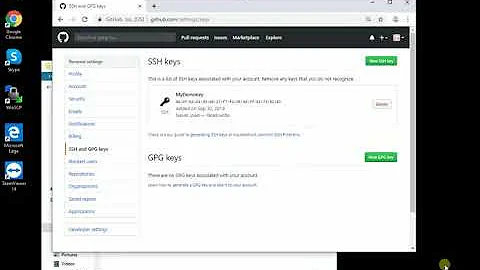Mastering Particle Commands in Minecraft Bedrock!
Table of Contents
- Introduction
- What are particle commands in Minecraft Bedrock?
- How to use particle commands
- 3.1 Basic particle commands
- 3.2 Particle commands for particle trails
- 3.3 Particle commands for in-game currency
- Different uses of particle commands
- 4.1 Adding atmosphere and detail to Minecraft builds
- 4.2 Creating particle trails for players
- 4.3 Building particle shops for in-game currency
- Tips for using particle commands effectively
- 5.1 Understanding tick delays
- 5.2 Dealing with lag issues
- 5.3 Troubleshooting common problems
- Limitations and variations of particle commands
- 6.1 Particle commands requiring water
- 6.2 Possible updates and changes to particle commands
- 6.3 Missing particle commands in the video
- Conclusion
Article
Introduction
Minecraft Bedrock offers a wide range of creative possibilities, and one of the most exciting features available to players is the ability to use particle commands. These commands allow you to spawn particles in your Minecraft world, adding depth, atmosphere, and detail to your builds. In this article, we will explore how to use particle commands effectively and discuss various use cases for these commands.
What are particle commands in Minecraft Bedrock?
Particle commands in Minecraft Bedrock are a set of commands that enable players to spawn different types of particles in their game world. These particles can be used for various purposes, including adding decorative elements, creating particle trails for players, and even building particle shops for in-game currency. There are numerous particle names available, each representing a specific type of particle effect.
How to use particle commands
Using particle commands in Minecraft Bedrock is relatively simple. The basic syntax for a particle command is as follows: /particle [particle name] [coordinates]. The particle name represents the specific particle effect you want to spawn, and the coordinates determine the location of the particle. For example, you may use the command /particle minecraft:heart ~ ~1 ~ to generate a heart-shaped particle one block above the command block.
To make the particle commands more dynamic, you can also use relative coordinates. This means that instead of specifying exact coordinates, you can use symbols like ~ and ^ to indicate relative positions. This allows you to easily create particle effects that move or follow players.
Different uses of particle commands
Particle commands in Minecraft Bedrock can be used in various creative ways to enhance your gameplay experience. Here are a few examples of how you can incorporate particle commands into your Minecraft world:
Adding atmosphere and detail to Minecraft builds (4.1)
Particle commands are an excellent tool for adding atmosphere and detail to your Minecraft builds. You can use particle effects like smoke, dust, and sparks to create realistic and immersive environments. For example, you can place particle emitters near chimneys to simulate smoke coming out or use dripping water particles to add a sense of dampness to underground structures.
Creating particle trails for players (4.2)
One exciting use of particle commands is the ability to create particle trails that follow players as they move through the Minecraft world. By using a combination of particle commands and commands that track player locations, you can design trails that change color, shape, or intensity based on specific player actions. These trails can add a visual flair to player movements or be used as a wayfinding tool in multiplayer games.
Building particle shops for in-game currency (4.3)
Particle commands can also be used to create shops in your Minecraft world where players can purchase particle effects using in-game currency. By combining particle commands with scoreboard systems, you can establish a currency system and allow players to earn points by selling items. These points can then be spent on particle trails or other particle effects in your particle shop.
Tips for using particle commands effectively
While particle commands in Minecraft Bedrock offer limitless creative possibilities, there are a few tips and tricks to keep in mind to ensure their effective use:
Understanding tick delays (5.1)
By default, particle commands have a zero-tick delay, meaning that the particles will continuously appear. However, depending on the desired effect, you may want to introduce a delay between particle spawns. This can help prevent lag and make the particle effects more visually appealing. Experiment with different tick delays to find the perfect balance for your creations.
Dealing with lag issues (5.2)
Particle commands, especially when used excessively or in multiplayer environments, can cause lag in your Minecraft world. To mitigate this issue, consider using tick delays, limiting the number of active particles, or adjusting the particle density. It's important to find a balance between visual appeal and performance optimization.
Troubleshooting common problems (5.3)
Sometimes, particle commands may not work as expected or may not work at all. This could be due to various reasons, such as syntax errors, incompatible versions, or missing particles. Pay attention to the command block indicators and error messages to identify potential problems. If you encounter any issues, consult online resources or seek help from the Minecraft community.
Limitations and variations of particle commands
While particle commands offer a wide range of possibilities, it's essential to be aware of their limitations and potential changes. Some particles require water to function correctly, while others do not. Additionally, future updates may introduce new particle commands or remove existing ones. It's always a good idea to stay updated with the latest Minecraft updates and consult documentation or reliable sources for any changes.
Conclusion
Particle commands in Minecraft Bedrock are a powerful tool for enhancing your Minecraft experience. From creating immersive environments to implementing unique gameplay mechanics, particle commands offer endless creative opportunities. By understanding how to use particle commands effectively and exploring various use cases, you can take your Minecraft builds to a whole new level. Get creative, experiment with different particle effects, and let your imagination soar in the world of Minecraft.
 WHY YOU SHOULD CHOOSE SaasVideoReviews
WHY YOU SHOULD CHOOSE SaasVideoReviews