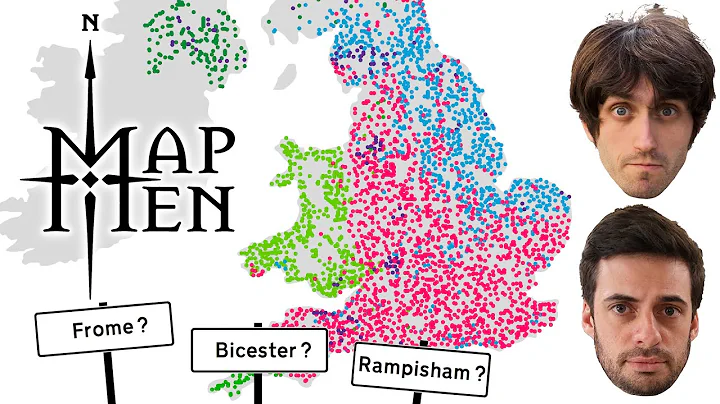Mastering Zotero and Latex
Table of Contents
- Introduction
- The Manual Method of Citing Papers in LaTeX
- The Benefits of Using Zotero for Citing Papers
- Installing and Setting Up Zotero
- Exporting and Saving Your Zotero Library
- Citing Papers Using Zotero in LaTeX
- Creating a Clean Bib File with JabRef
- Updating and Managing Your Bib File in JabRef
- Integrating JabRef with LaTeX
- Conclusion
Article
Introduction
Citing papers and books is an essential part of academic writing. In this article, we will explore different methods of citing papers in LaTeX, a popular typesetting system used for scientific and academic documents. We will discuss the manual method of citing papers and then introduce an easier and more efficient way using Zotero, a reference management software. Additionally, we will learn how to create a clean and concise Bib file using JabRef.
The Manual Method of Citing Papers in LaTeX
The traditional method of citing papers in LaTeX involves manually searching for the paper's details, copying the title, searching for it on Google Scholar, finding the BibTeX entry, and then pasting it into the Bib file. While this method works, it becomes time-consuming and tedious when dealing with numerous references.
The Benefits of Using Zotero for Citing Papers
Zotero is a powerful reference management tool that streamlines the process of citing papers in LaTeX. It offers numerous advantages over the manual method, making it a preferred choice for researchers and writers. Some benefits of using Zotero include:
- Easy installation and integration with LaTeX.
- Efficient management of references and libraries.
- Quick and automated generation of BibTeX entries.
- Seamless compatibility with popular text editors and citation styles.
Installing and Setting Up Zotero
To begin using Zotero for citing papers in LaTeX, you first need to install the "Better BibTeX" plugin for Zotero. This plugin enhances the citation capabilities of Zotero and allows for easier integration with LaTeX. You can find and download the latest version of the plugin from the official Zotero website or their GitHub page. Once downloaded, install the plugin by accessing the "Add-ons" section within the Zotero software and selecting "Install Add-on from File."
After installing the "Better BibTeX" plugin, you need to reset Zotero. Go to "Edit" and then "Preferences" to access the settings. In the "Export" section under "Quick Copy," select "Better BibTeX" as the default format. This allows you to easily copy citation keys by pressing "Ctrl + Shift + A."
Exporting and Saving Your Zotero Library
To export your Zotero library and save it as a Bib file, right-click on your library and choose "Export Library" from the menu. Select "Better BibTeX" as the export format and make sure to check the "Keep updated" option. This ensures that any new papers added to your library will be automatically updated in the Bib file. Choose a suitable name for your Bib file and save it in your LaTeX folder.
Citing Papers Using Zotero in LaTeX
Once you have exported your Zotero library to a Bib file, you can easily cite papers in your LaTeX document. Open your text file and use the "\cite{}" command followed by the citation key. Zotero suggests the citation key for each paper, making it simple to include references in your document. You no longer need to manually search for papers on Google Scholar and copy BibTeX entries.
Alternatively, if you find it challenging to remember the last name of an author or the exact citation key, you can search for the paper directly in Zotero. Open Zotero and locate the desired paper. Then, using the "Ctrl + Shift + C" shortcut key, Zotero quickly copies the citation key. Paste the generated citation key in your text file, and you have a properly formatted citation.
Creating a Clean Bib File with JabRef
When submitting a paper to a professor or a journal, it is essential to have a clean Bib file that only includes the items you cited in your LaTeX document. To achieve this, you can use a software called JabRef. JabRef is an open-source reference manager that allows you to filter and organize your Bib file.
Open JabRef and load your long Bib file containing all your papers and documents. Go to "Tools" and select "New sub-library based on AUX file." Choose the AUX file of your report or paper that you are currently writing. This generates a sub-library with only the cited items. Save this shortened version of the Bib file with a new name, for example, "JabRef.bib."
Updating and Managing Your Bib File in JabRef
JabRef simplifies the process of updating and managing your Bib file. Whenever you add new papers to your library, JabRef automatically updates the Bib file based on the changes made in Zotero. This ensures that your Bib file remains up-to-date and only includes the items you have cited in your LaTeX document.
Integrating JabRef with LaTeX
To integrate JabRef with LaTeX, open your LaTeX document and navigate to the reference section. Change the name of the Bib file to the newly created JabRef file, such as "JabRef.bib." This ensures that only the relevant citations are included in your document, providing a cleaner and more professional appearance.
Conclusion
Citing papers in LaTeX may seem daunting, especially when dealing with a large volume of references. However, using tools like Zotero and JabRef simplifies the process, saving time and effort. Zotero's seamless integration with LaTeX allows for quick and accurate citation generation, while JabRef enables the management of clean and concise Bib files. By following the steps outlined in this article, you can effortlessly cite papers in your LaTeX documents, enhancing the quality and professionalism of your academic work.
Highlights
- Learn how to cite papers in LaTeX using both the manual method and the Zotero method.
- Understand the benefits of using Zotero for managing references in LaTeX.
- Install and set up the "Better BibTeX" plugin for Zotero.
- Export and save your Zotero library as a Bib file.
- Easily cite papers using Zotero in LaTeX, eliminating the need for manual searching and copying.
- Create a clean Bib file with JabRef to include only the cited items in your LaTeX document.
- Manage and update your Bib file using JabRef.
- Integrate JabRef with LaTeX to ensure accurate and concise referencing.
- Simplify the process of citing papers in LaTeX for improved efficiency.
- Enhance the quality and professionalism of your academic work with proper citation methods.
FAQ
Q: Can I use Zotero with other text editors?
A: Yes, Zotero is compatible with various text editors such as Overleaf, Microsoft Word, and LibreOffice.
Q: Does using Zotero require an internet connection?
A: An internet connection is required to initially fetch and import references into Zotero. However, once the references are imported, Zotero can be used offline.
Q: Can I customize the citation style in Zotero?
A: Yes, Zotero offers a wide range of citation styles, and you can easily customize and switch between them according to your specific requirements.
Q: Can I use JabRef without using Zotero?
A: Yes, JabRef can be used independently to manage and organize Bib files. However, integrating it with Zotero adds the advantage of automatic updates based on changes made in Zotero.
Q: Is JabRef compatible with LaTeX editors other than Overleaf?
A: Yes, JabRef is compatible with most LaTeX editors.
Q: Can I merge multiple Zotero libraries into one Bib file using JabRef?
A: Yes, JabRef allows you to merge multiple Zotero libraries into one Bib file for better organization and management of references.
 WHY YOU SHOULD CHOOSE SaasVideoReviews
WHY YOU SHOULD CHOOSE SaasVideoReviews