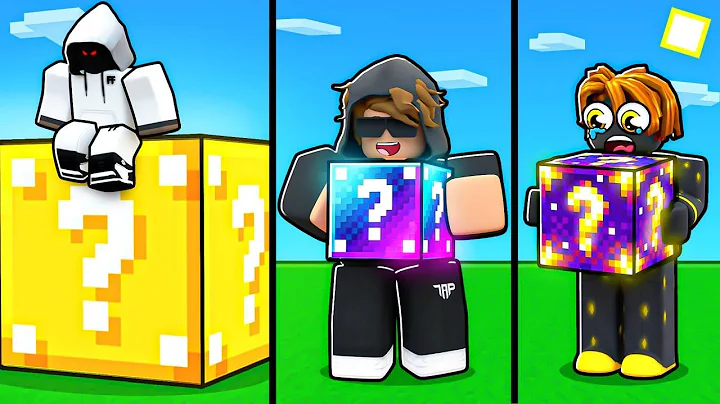Ultimate Guide to Batch Renaming Files in Windows
Table of Contents:
- Introduction
- What is Power Rename?
- Why Use Power Rename?
- Installing Power Rename
- Renaming Multiple Files at Once
5.1. Selecting Individual Files
5.2. Renaming Files with Common Criteria
- Adding Descriptions to File Names
- Including the Year in File Names
- Assigning Camera Names to Files
- Additional Features of Power Rename
- Conclusion
Introduction
Welcome to this tutorial on how to efficiently use Power Rename, a powerful file renaming utility found within Microsoft Power Toys. In this article, we will explore the various features and benefits of Power Rename, and guide you through the process of renaming multiple files using this tool. Whether you need to add descriptions, include years, or assign camera names to your file names, Power Rename provides the flexibility and convenience you need. So, let's get started!
What is Power Rename?
Power Rename is a utility that allows you to rename multiple files at once with ease. It offers a range of options and criteria for renaming files, giving you the flexibility to customize file names according to your specific needs. With its intuitive interface and powerful capabilities, Power Rename is an invaluable tool for efficiently managing your files.
Why Use Power Rename?
Renaming multiple files individually can be a time-consuming and tedious task. Power Rename streamlines this process by allowing you to apply renaming criteria to multiple files at once, saving you significant time and effort. Whether you are organizing photos, documents, or any other type of files, Power Rename offers a convenient way to give them meaningful and consistent names.
Installing Power Rename
Before diving into the features of Power Rename, you need to install it on your system. Head over to the official GitHub page of Power Toys, where you can find the necessary installation files. Once you have installed Power Toys, you will have access to Power Rename and its powerful file renaming capabilities.
Renaming Multiple Files at Once
5.1. Selecting Individual Files
To begin renaming multiple files, you can select them individually. This can be done by holding down the Shift key and clicking on the files you want to rename. For non-contiguous files, you can hold down the Control key and select them individually. However, if you need to rename all the files in a folder, you can simply right-click on the folder and select "Power Rename."
5.2. Renaming Files with Common Criteria
Power Rename allows you to apply common criteria to rename multiple files. In the Power Rename window, you will see the original file names on the left and the proposed changes on the right. To rename files with common criteria, you can define the desired changes using text and placeholders.
Adding Descriptions to File Names
When importing photos from a camera's SD card or dealing with files that have generic names, it is often helpful to give them meaningful descriptions. Power Rename makes this task easy by allowing you to add descriptions to file names. By defining the criteria and keywords to be replaced or added, you can create descriptive file names that help you organize and retrieve files later.
Including the Year in File Names
In addition to adding descriptions, including the year in file names can be immensely beneficial for organizing files chronologically. With Power Rename, you can include the four-digit year in file names effortlessly. By using placeholder syntax, you can replace or add the year to file names, creating a consistent naming convention that denotes the year in which the files were created.
Assigning Camera Names to Files
If you have files taken using different cameras and want to differentiate them in the file names, Power Rename allows you to assign camera names to files. By searching for files with specific extensions and replacing them with the desired camera name, you can easily identify which camera was used to capture each file.
Additional Features of Power Rename
Aside from the core functionalities mentioned above, Power Rename offers various additional features to enhance your file renaming experience. You can modify text formatting, such as converting file names to uppercase or lowercase, or even sentence case. Exploring these features can further streamline your file organization and management tasks.
Conclusion
Power Rename is a powerful tool that simplifies the process of renaming multiple files. With its flexibility and range of options, you can easily add descriptions, include years, and assign camera names to your file names. By leveraging the capabilities of Power Rename, you can efficiently manage and organize your files, saving time and ensuring consistency in naming conventions. Install Power Toys today and discover the convenience and effectiveness of Power Rename in your file management workflow.
 WHY YOU SHOULD CHOOSE SaasVideoReviews
WHY YOU SHOULD CHOOSE SaasVideoReviews